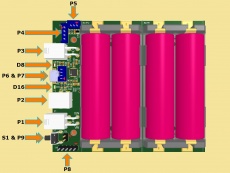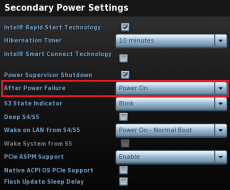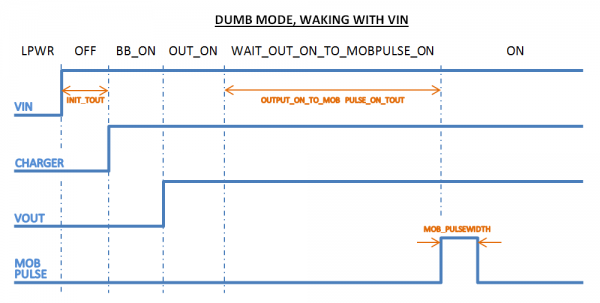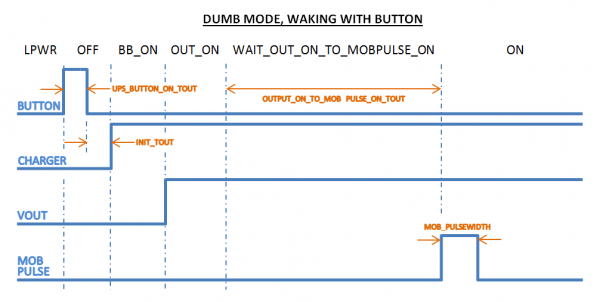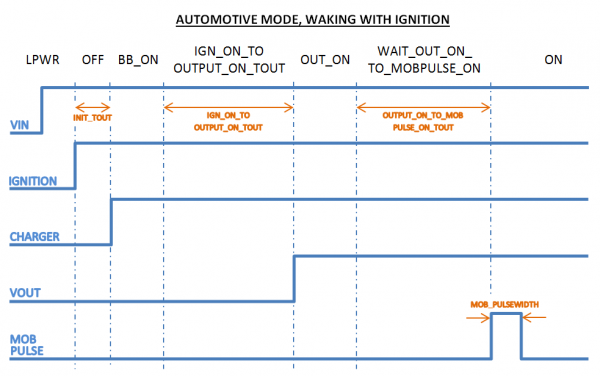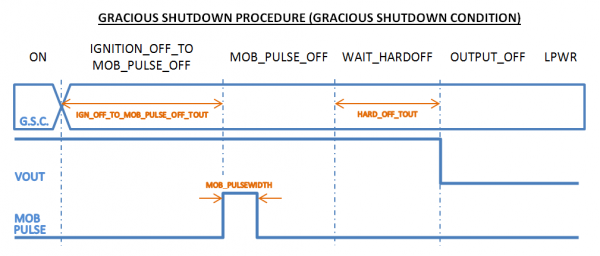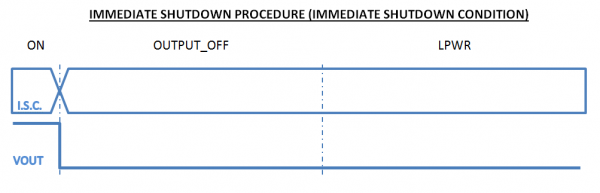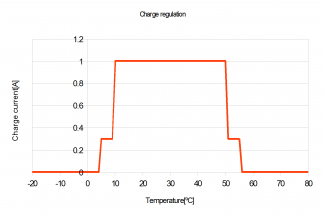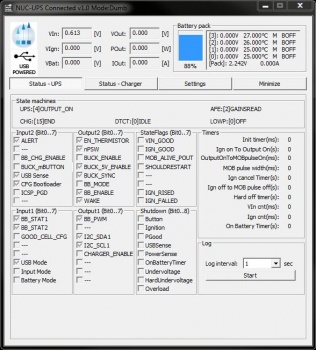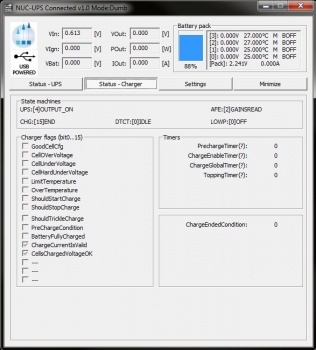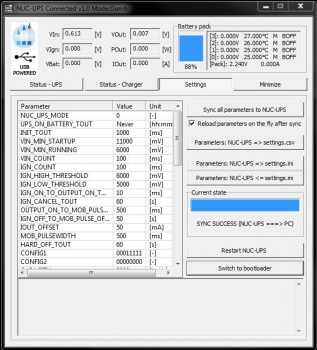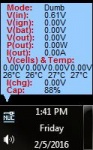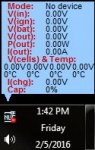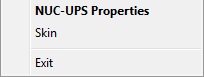Difference between revisions of "NUC-UPS"
| Line 747: | Line 747: | ||
<div style="clear: both;"></div> | <div style="clear: both;"></div> | ||
| − | For auto start with the system make a shortcut of AppTray.exe from the standalone package in the system Startup | + | For auto start with the system make a shortcut of AppTray.exe from the standalone package in the system Startup ([http://windows.microsoft.com/en-us/windows/run-program-automatically-windows-starts#1TC=windows-7 Windows 7], [http://support.microsoft.com/kb/2806079 Windows 8]). |
| − | |||
| − | ([http://windows.microsoft.com/en-us/windows/run-program-automatically-windows-starts#1TC=windows-7 | ||
| − | |||
| − | 7 | ||
===Download software=== | ===Download software=== | ||
Revision as of 12:18, 21 October 2020
6-38V Intelligent Automotive grade Uninterruptible Power Supply
Before you start…
Often times, rushing into installing the unit can result in serious damage to your DCDC-NUC UPS board or computer.
Always double check the polarity of your wires with a voltmeter.
Always double check the polarity of the batteries before introducing into the UPS device.
Improper configuration leads to system damage!!!
* NOTE: Forced ventilation or 40% input or output current de-rating or both is required if any of the following conditions are met:
If V(IN) 24-38V
If I(Out) > 2A and T(ambient) > 30°C, open air operation.
In order to prevent premature battery damage due to thermal exposure, always check NUC-UPS board temp and ensure it does not exceed 55C for your application.
Introduction
The NUC-UPS was designed to provide +12V regulated power output from a wide input voltage(6V-38V).
It has a range of intelligent functions not found in any of the traditional USB converters.
The unit is able to gracefully shut down motherboards based on Ignition sensing or battery voltage level, by pulsing
the motherboard on/off pins. This makes it an ideal device for automotive or battery powered installations.
It features 4 replaceable Li-Ion batteries for battery backup integrated in the device, there is no need for any
kind of special cabling between cells and UPS. The charger is a Synchronous Buck-Boost converter capable of charging the batteries with input voltage below, equal
or above battery voltage level.
It charges the battery in three phases: preconditioning, constant current mode and constant voltage mode.
The output converter is a synchronous Buck converter providing regulated 12V output.
The unit can be used as an embedded UPS or as a Portable Energy Pack providing the user with regulated 12V wherever
needed.
Features
- USB interface, works with Windows devices (Linux API planned)
- Input between 6-38V
- Programmable thresholds, timings and configuration modes
- Generates regulated 12V output voltage
- Output current 5A continuous
- Supports Li-Ion (3.7V) battery chemistry
- 3 state charger(precharge, constant current, constant voltage)
- Battery balancing, 4S configuration.
- Charge voltage 4x4.2V, charge current 1A, precharge current ~0.3A
- Coulomb counting
- Battery temperature monitoring for each cell and temperature compensated charge
- Start/Stop button and header
- Motherboard ON/OFF pulse control*
- Motherboard detection by power consumption or 5VUSB presence
- Missing battery cells detection
- Ultra low power consumption(5uA- in Deep Sleep mode) or (250uA- in Dumb mode Standby) or (5mA- Automotive mode
Standby)
- Windows detects device as “Battery”, with no special drivers required **
Diagram & Schematics
Connectors
Power Input connectors
- P1 Input (mini-FIT JR, 1x4 pins)
- P1.1,P1.2-GND
- P1.3-Ignition sensing
- P1.4-Input voltage
- P2 Input (DC Power Jack
- 2DC-G213-B49, Mating plug 5.50x2.50)
- P3 Output (mini-FIT JR, 1x4 pins)
- P3.1,P3.2-GND
- P3.3,P3.4-Output voltage
- P4 Output (B4B-EH-A(LF)(SN), 1x4 pins)
- P4.1,P4.2-GND
- P4.3,P4.4-Output voltage
Interface connectors
- P5 Motherboard POWER SW connection, no polarity (JST_B3B-PH-KL, 1x3pins)
- P5.1: SW1
- P5.2: GND
- P5.3: SW2
- P7 USB header (B4B-PH-K-S(LF)(SN), 1x4pins)
- P7.1: GND
- P7.2: USB D-
- P7.3: USB D+
- P7.4: +5V
- S1&P9 Start/Stop button header (M20-9990246, 1x2pins)
- P8 Programming header
P8.1: MCLR P8.2: GND P8.3: 5V P8.4: PGD P8.5: PGC
NUC and OS Settings
- NUC related settings
- Setting up the NUC's behavior when power is re-applied:
- - press F2 key during the boot sequence to entering the NUC's BIOS (Visual BIOS 2.0)
- - first click on Advanced then click on Power menu button
- - in Secondary Power Settings section select Power On option for After Power Failure
- - the picture shows the right option in a red framework
- - now the power supply should be able to START the NUC by applying corresponding voltage to its power
input
Firmware update
It is recommended that you only connect USB power to the device when making a firmware update via “bootloader mode”.
There are two ways to enter in bootloader mode: 1a) or 1b).
1a) Place a jumper on the P8.4 and P8.5 pins then connect the unit to USB
1b) Connect the unit to USB then press the Switch to bootloader button on the configuration software's user
interface.
2) Start the HIDBootloader v2.9j.exe software
provided to flash the new firmware.
3) Press File->Import Firmware Image
4) Press Open new Hex File
5) Press Program->Erase/Program/Verify Device
6) If used option 1a) remove the jumper
6) Press Program->Reset Device
7) After the device reconnects on USB with the configuration software the new firmware version will be displayed in
the title bar of the software.
NUC-UPS operating modes
For configuration purposes only the unit can be started by connecting the unit to USB.
Inserting the batteries should be the first step to perform.
Waking the unit for the first time implies applying input voltage.
The operating modes can be selected by setting the NUC_UPS_MODE parameter to 0(DUMB mode) or 1(AUTOMOTIVE mode).
Further parameters can be customized by changing in the Parameter List.
Dumb Mode
- When in this mode the unit still works as an UPS or it can be used as a general purpose battery pack.
- Starting the unit
- In this mode starting can be performed either by applying input voltage or pressing the button for 500ms.
- Stopping the unit
- In this mode stop sequence can be initiated by pressing the button for 500ms.
Automotive Mode
- Starting the unit
- In this mode Starting can be performed by applying input voltage and applying ignition voltage.
- The ignition voltage thresholds are configurable set by the IGN_HIGH_THRESHOLD, IGN_LOW_THRESHOLD parameters.The
Ignition voltage must be higher than IGN_HIGH_THRESHOLD for the duration set by the IGN_COUNT parameter in order to
filter out unwanted noise in automotive environment.
- Stopping the unit
- In this mode stop sequence can be initiated if Ignition voltage is lower than IGN_LOW_THRESHOLD parameter for the
duration set by the IGN_COUNT parameter.
Stop conditions that apply in both modes
- When the unit is running on batteries the following conditions can initiate shutdown(the shutdown reason can be
identified on the Status-UPS tab,Shutdown groupbox in the Configuration software):
- -one of the cell voltages is less than UPS_VCELL_MIN_STOP parameter, shutdown sequence is initiated.
- -the unit is on battery for more than UPS_ON_BATTERY_TOUT parameter, shutdown sequence is initiated.
- -one of the cell voltages is less than UPS_VCELL_MIN_HARD_STOP parameter, shutdown is immediate.
- -one of the batteries temperature is out of the limits set by the DCHG_TEMP_COLD, DCHG_TEMP_HOT parameters.
- -overload, when the maximum allowed discharge current exceeds the value set by UPS_OVERLOAD parameter.
- If output is out of regulation the unit is immediately stopped.
Startup and Shutdown sequence
Startup sequences
Shutdown sequences
Motherboard control
The following options are available to control the motherboard by pulsing the on/off pins on the motherboard.
First the the motherboard On/OFF pins should be connected to the P5.1,P5.3 pin on the P5 Interface_connector.
The pulse width is 500ms by default which can be altered by changing MOB_PULSEWIDTH parameter from the Parameter_List.
There are various ways to control the motherboard depending the configuration of the CONFIG1 register from the Parameter_List.
Example:If startup of the motherboard is not needed when input is present, the startup pulse can be disabled by setting CONFIG1.b0 to 0.
The same way the shutdown pulse can be inhibited by setting CONFIG1.b1 to 0.
There are cases when motherboard started(ON) or OFF presence must be detected in order starting/stopping by pulses behavior work properly.
For example the Operating System could be shutdown already from software. In case the unit is is a shutdown sequence not knowing this piece of information would lead by sending the shutdown pulse which would wake up instead the system.
There are two kinds of feedback information to detect motherboard status.
The first detection mode is by measuring the consumed output power, knowing that a motherboard when started consumes much more power than when in standby.
In order to enable this feature the following steps should be performed:
1. Enable this feature, CONFIG1.b2 should be set to 1.
2. Observe and note the consumption of the connected motherboard when in standby and when is ON.
Our unit measures the output power(POUT) which is displayed in the configuration software.
3. Set POUT_HIGH_THRESHOLD and POUT_LOW_THRESHOLD parameters from the Parameter_List accordingly with a good margin.
POUT<POUT_LOW_THRESHOLD motherboard is considered OFF.
POUT>POUT_HIGH_THRESHOLD motherboard is considered ON.
The second detection mode is by measuring the +5VUSB signal. Usually motherboards turn OFF the +5VUSB signal when they are OFF.
In order to enable this feature CONFIG1.b3 must be set to 1.
NUC-UPS charger
The charger is a Synchronous Buck-Boost converter capable of charging the batteries with an input voltage below, equal or above battery voltage level.
The charging happens three phases: preconditioning, constant current mode and constant voltage mode:
- • The charging is starting with a preconditioning phase, where the current is limited to ~350mA. The preconditioning phase has a minimum duration set by CHG_COND_TOUT which is extended if one of the cells voltage is below the limit set by CHG_CELL_VCOND.
- • In constant current phase charge current is limited to 1A. After battery voltage rises to the value set by the hardware charger, the charger will enter constant voltage mode.
- • In constant voltage phase the battery will absorb less current as time passes and charge current will decrease. When the charge current decreases below ~150mA, charging is stopped.
During low power state the charger is disabled, so the charger module is also disabled in automotive mode when the Ignition is OFF, even if input is present.
Charging will be terminated if a global charge timer elapses, this can be set by CHG_GLOBAL_TOUT parameter.
Charging is limited to precharge value if one of the batteries temperature exceeds limits set by CHG_TEMP_COOL,CHG_TEMP_WARM parameters.
Charging is terminated if one of the batteries temperature exceeds the limits set by CHG_TEMP_COLD,CHG_TEMP_HOT.
In order to work properly the following conditions when changing parameters must be fulfilled: CHG_TEMP_COLD < CHG_TEMP_COOL < CHG_TEMP_WARM < CHG_TEMP_HOT.
The temperature sensors are located just below the batteries for proper temperature detection of each cell.
NUC-UPS Charge Balancer
The balancing algorithm is voltage based. Balancing is allowed if cell voltage exceeds the value set in the BAL_VCELL_MIN parameter.
Balancing is started if the voltage difference between the cells is higher than BAL_VCELL_DIFF_START, and will be stopped if the difference is lower than the value defined in BAL_VCELL_DIFF_STOP parameter.
NUC-UPS Fuel gauge
The initial remaining capacity is detected based on an open-circuit voltage based state-of-charge estimation, using the predefined values set by the OCV_SOCxx parameters.
Further estimation is based on coulomb counting method which is more precise after a full charge cycle has been performed.
Led Blinking
The unit has two LEDs on board (Red and Green), located on the right and left side of the USB connector.
While there are scenarios where both LEDs are blinking with a certain pattern, the LEDs generally help identifying the power source that runs the UPS output at any given moment.
- • The green LED signals that the NUC-UPS is running from input voltage
- • The red LED signals that the NUC-UPS is running from batteries
The blinking patterns that can occur during operation are shown in the images below. The duration of LED blinks can also be seen on the images, displayed in milliseconds.
Parameter List
| NAME | Description |
|---|---|
| NUC_UPS_MODE[-] | 0-Dumb mode (DUMB) 1-Automotive mode (AUTOMOTIVE) NUC_UPS_MODE |
| UPS_ON_BATTERY_TOUT |
Deep sleep timeout. If system is running on battery and this period has elapsed with no input power applied, the UPS will initiate shut down procedure. "Never" is allowed as value (to disable this feature). Default is "Never". |
| INIT_TOUT |
When all power supply start-up conditions are met, the PSU will wait this time before continuing with the start-up sequence. |
| VIN_MIN_STARTUP |
If the input voltage is beyond this threshold and all other start-up conditions are met, the PSU can start. Default is 11000mV. |
| VIN_MIN_RUNNING |
If input voltage is below this threshold, the output is powered from battery. Default is 8000mV. |
| VIN_COUNT |
Input voltage filtering. Default is 100ms. |
| IGN_COUNT |
Ignition voltage filtering. Default is 100ms. |
| IGN_HIGH_THRESHOLD |
If ignition voltage is beyond this threshold, ignition is considered to be ON. Default is 6000mV. |
| IGN_LOW_THRESHOLD |
If ignition voltage is below this threshold, ignition is considered to be OFF. Default is 5000mV. |
| IGN_ON_TO_OUTPUT_ON_TOUT |
After ignition is considered ON, the PSU will wait this time before the output is turned ON. Default is 2000ms. |
| IGN_CANCEL_TOUT |
After the motherboard boots up, the ignition voltage sensing will be disabled for this period. Default is 60s. |
| OUTPUT_ON_TO_MOB_PULSE_ON_TOUT |
After the output was turned on, the UPS will wait this period before sending the ON pulse to the motherboard. Default is 20ms |
| IGN_OFF_TO_MOB_PULSE_OFF_TOUT |
In automotive mode, after the ignition is considered OFF, this UPS will wait this period before sending the OFF pulse to the motherboard. Default is 5s |
| MOB_PULSEWIDTH |
The length of the start-up/shutdown pulse sent to the motherboard. Default is 500ms. |
| HARD_OFF_TOUT |
After the shutdown pulse is sent to the motherboard, the UPS will wait this period before the output is turned OFF. This time-out allows the operating system to perform a clean shutdown. Default is 60s. |
| PWM_SPREAD_MODULATING_FREQ |
Modulation frequency parameter of the Random Spread Frequency Modulation module (used for EMI reduction purposes) |
| PWM_SPREAD_PERCENT |
Frequency deviation parameter of the Random Spread Frequency Modulation module (used for EMI reduction purposes) |
| PWM_FREQ |
Operating frequency of the Switched Mode Power Supply |
| CONFIG1 |
Configuration register [b7..b0]. Used for enabling/disabling modules. 0 - disabled, 1 - enabled Depending motherboard alive status the shutdown/startup pulse is sent if b2/b3 is enabled. The motherboard presence can be smartly detected if b2/b3 is enabled. For example: In case motherboard is already shut down the pulse is not sent in case of a shutdown scenario. This is also true in case of a startup scenario. |
| CONFIG2 |
Configuration register. Used for enabling/disabling modules. 0 - disabled, 1 - enabled |
| WRITE_COUNT |
The number of times the internal Flash program memory has been written. |
| IOUT_OFFSET |
This value will be summed with the measured input current, this is a calibration parameter. Default is 0mA |
| CAPACITY |
Battery Capacity. Default is 1000mAh. |
| UPS_BUTTON_ON_TOUT |
Filtering time for button pressing. Default is 100ms. |
| UPS_VCELL_MIN_START |
If Vin is not present and all the battery cells are above this threshold, the UPS can start and will run on battery. Default is 3.6V. |
| UPS_VCELL_MIN_STOP |
If VIN is not present and one of the battery cells is less than this threshold , the UPS will initiate a shutdown procedure. Default is 3.3V. |
| UPS_VCELL_MIN_HARD_STOP |
If VIN is not present and one of the battery cells is less than this threshold, the UPS will instantly shut down to preserve battery. Default is 3V. |
| UPS_OVERLOAD |
Max allowed discharge current. In case the discharge current exceeds this threshold, shutdown will be initiated. Default is 6000mA |
| DCHG_TEMP_COLD |
COLD temperature threshold for discharge. In case exceeded UPS will shutdown when on battery. Default is -20°C (FW ver 1.1) |
| DCHG_TEMP_HOT |
HOT temperature threshold for discharge. In case exceeded UPS will shutdown when on battery. Default is 60°C (FW ver 1.1)
|
| CHG_COND_TOUT |
Conditioning/Precharge time. Charge current is limited until cell voltage exceeds CHG_VCOND value and it is applied during this time. Default is 30 sec. |
| CHG_BULK_STOP_VOLTAGE |
Maximum allowed bulk charge voltage/cell during constant current/constant voltage charging. Default is 4.1 [V/cell]. |
| CHG_HYSTERESIS |
An overvoltage value ( CHG_BULK_STOP_VOLTAGE + CHG_HYSTERESIS ) that is allowed when charging. If one of the cells exceeds this value, charging is immediately stopped. Default is 100mV/cell. |
| CHG_START_VOLTAGE |
If cell voltage is below this value, charging can be started. Default is 3.85V/cell. |
| CHG_GLOBAL_TOUT |
Global charge timeout. Default is 240 min. |
| CHG_TOPPING_TOUT |
After an overvoltage condition is detected for a cell (for Lithium based batteries), a resting period is set by this timer before applying a small topping charge - in case other cells are still not charged. Default is 60s. |
| CHG_TEMP_COLD |
COLD temperature threshold for temperature compensated charge current regulation. Default 5°C(FW ver 1.0) |
| CHG_TEMP_COOL |
COOL temperature threshold for temperature compensated charge current regulation. Default 10°C(FW ver 1.0) |
| CHG_TEMP_WARM |
WARM temperature threshold for temperature compensated charge current regulation. Default 50°C(FW ver 1.0) |
| CHG_TEMP_HOT |
HOT temperature threshold for temperature compensated charge current regulation. Default 55°C(FW ver 1.0) |
| UPS_VCELL_ADC_OFFSET |
This value will be summed with the measured cell voltages, this is a calibration parameter. Default is 0mV. |
| CHG_CELL_VCOND |
Conditioning/Pre-charge voltage. Charge current is limited until cell voltage exceeds this value and for at least CHG_TCOND time . Default is 3.3V |
| BAL_VCELL_MIN |
Balancing is allowed if cell voltages are above this value. Default is 3.4V |
| BAL_VCELL_DIFF_START |
If the voltage difference between cells exceeds this value, cell balancing will start. Default is 80mV. |
| BAL_VCELL_DIFF_STOP |
If the voltage difference between cells is less than this value, cell balancing will stop. Default is 40mV. |
| OCV_SOC0 |
Open Circuit Voltage State Of Charge detection for initial 0% fuel gauge estimation. Default is 3.3V. |
| OCV_SOC10 |
Open Circuit Voltage State Of Charge detection for initial 10% fuel gauge estimation. Default is 3.68V. |
| OCV_SOC25 |
Open Circuit Voltage State Of Charge detection for initial 25% fuel gauge estimation. Default is 3.76V. |
| OCV_SOC50 |
Open Circuit Voltage State Of Charge detection for initial 50% fuel gauge estimation. Default is 3.82V. |
| OCV_SOC75 |
Open Circuit Voltage State Of Charge detection for initial 75% fuel gauge estimation. Default is 3.97V. |
| OCV_SOC100 |
Open Circuit Voltage State Of Charge detection for initial 100% fuel gauge estimation. Default is 4.17V. |
| POUT_HIGH_THRESHOLD |
If output power measured is higher than this threshold the connected motherboard is considered to be ON. Together with POUT_LOW_THRESHOLD parameter sets a hysteresis for motherboard status. CONFIG1.b2 must be set in order to be active. Default is 3000mW. |
| POUT_LOW_THRESHOLD |
If output power measured is lower than this threshold the connected motherboard is considered to be OFF. Together with POUT_HIGH_THRESHOLD parameter sets a hysteresis for motherboard status. CONFIG1.b2 must be set in order to be active. Default is 1000mW. |
Software manual
Windows OS built-in support
The NUC-UPS implements two generic USB classes, therefore most of the operating systems are recognizing it without
any additional driver installation. This two classes are:
a.) "HID UPS Battery" for OS built-in communication.
Microsoft Windows versions are recognizing this class automatically and the device should appear in device manager
at Batteries as a "Hid ups battery", together with all settings and power plan possibilities provided by the OS for
any battery.
b.) "HID" for communication and configuration
This endpoint is a generic HID and it is used by our configuration and monitor software to read/write voltages and
other important parameters of the NUC-UPS. This endpoint does not needs any additional driver either, Microsoft
Windows OS should recognize it as a generic HID USB device.
Configuration software
The configuration software provides interface for NUC-UPS monitoring, logging and setup. It's recommended to be used by users with deeper understanding of the NUC-UPS hardware since permits setting
voltages, currents and other parameters which can be
dangerous if they are set without precaution.
The configuration software has three main screens (Status-UPS, Status-Charger and Settings) and a header with the
important voltage/current values.
The first main screen is the "Status-UPS"
Example of this screen is shown in the next image:
The title bar shows the connection status, the firmware version and the mode of the NUC-UPS. Example: "NUC-UPS
Connected v1.0 Mode: Dumb"
The header of the status screen contains:
- VIn: Input Voltage
- VIgn: Ignition Voltage
- VBat: Battery Voltage
- VOut: Output Voltage
- POut: Output Power
- IOut: Output Current
- Battery pack %: Battery percentage
- [0]: Battery 0 status
- [1]: Battery 1 status
- [2]: Battery 2 status
- [3]: Battery 3 status
- [Pack]: Battery pack overall voltage and current
The "Status-UPS" screen contains extended information about the current state of the NUC-UPS like internal state
machine, voltages, currents, temperature, different read only state flags. The user also have the possibility to log the current state into a *.csv file in the "Log" section.
The second main screen is the "Status-Charger"
Contains extended information about current state of the NUC-UPS battery charger (internal state machines, flags)
The third main screen is the "Settings"
Example of this screen is shown in the next image:
This screen contains two main sections: the individual parameter setup for experienced users and the parameter
save/load into/from file section.
The main section of the "Settings" screen is the individual parameter settings.
This is recommended to be done only by experienced users. Any parameter of the NUC-UPS can be set from here.
Changing one parameter is simple:
- - select the desired parameter from the "Parameter" list (simple click to select, double-click to edit). Below the
parameter list a helper text is displayed (same from this manual).
- - after double click introduce the new value in the new popup dialog and press OK
- - the introduced value is checked - if something is wrong (out of limit, bad value etc.) error message will be
shown
- - the ! sign will blink on the "Sync all parameters to the NUC-UPS" button to show edited but not saved/synced
variables
- - after You have done with all parameter setting press the "Sync all parameters to the NUC-UPS" button to send all
values to the NUC-UPS. IMPORTANT: without this step the new values will be lost, nothing is sent to the NUC-UPS!
IMPORTANT: any parameter setting is taken into account by the NUC-UPS in this cases:
- - after a full restart either with power cut from all sources (usb, vin)
- - hitting the "Restart NUC-UPS" button
- - keeping the "Reload parameters on the fly after sync" checked.
Do any parameter change with precaution, check the parameters and wires before applying it!
For users who need to setup more devices with the same NUC-UPS settings, it is recommended to use the save/load
parameters buttons. The "Parameters: NUC-UPS ===> File (settings.ini)" button loads a full configuration from the NUC-UPS and saves it
to the settings.ini file. You can disconnect the current NUC-UPS from the USB and insert a new one, than press the "Parameters: NUC-UPS <=== File (settings.ini)"
button to send the last saved configuration into the new NUC-UPS.
The "Parameters: NUC-UPS ===> CSV File (settings.csv)" button loads all parameters from the connected NUC-UPS and
saves it into a csv file. This type of file can be opened by any spreadsheet editor (OpenOffice, Microsoft Excel
etc.) and contains the full set of parameters in human readable form.
The "Switch to bootloader" button is intended to be used for firmware updates. After You press this button the NUC-
UPS will disconnect, it will switch to bootloader mode and firmware can be updated as described [[NUC-
UPS#Bootloader_Mode|here]]
Every save/load/sync operation on the "Settings" screen affects the progress bar and the status bar on the bottom of
the screen (labelled with "State:"). In rare cases You might get error here with "try again" message. This happens in case of one parameter byte get's corrupted or timeout
occurs during USB communication and/or NUC-UPS flashing operation. Please try again and contact our support team only if the device gives this error 4-5 times in a row.
Windows System monitor
The system monitor is a tray bar software which shows the current state on the tray bar icon and a semi transparent
"always on top" capable small window.
The popup window can be moved anywhere on the screen and can be customized. Our current setup has two skins but any
combination is possible playing with the "skin*.mbs" files installed together with this application. The current skin can be selected right clicking on the
try icon.
The "skin*.mbs" files are simple text ones editable with any text editor (notepad for example).
Adding a new skin is pretty simple – make a skin1.mbs (use the existing skin0.mbs for starting content) and start
playing with the values from the new
file.
The values are self explanatory – skin name, background image files, font descriptions and label/value pair
coordinates for all the important NUC-UPS values. The size of the popup is defined by the background image – transparent parts can be defined as well (see for
example: "bubble1.bmp").
Example screenshots:
Right clicking on the tray icon will pop-up a simple menu:
From which You can see firmware version and state of the NUC-UPS from the NUC-UPS Properties and set some visual
parameters of the application (transparency, skin) from Skin:
For auto start with the system make a shortcut of AppTray.exe from the standalone package in the system Startup (Windows 7, Windows 8).
Download software
| Version | Change list |
| 1.0 | First version |
| 1.1 | Update for Firmware 1.1 |
Developer manual
Mini-box.com provides one NUC-UPS API in a DLL (NUCUpsLib.dll) and examples in Visual C++, Visual Basic and Visual
C#.
Basic C++/Visual Basic/C# knowledge is needed to use this examples together with the API.
The API dll has manifest embedded to permit C# and Visual Basic dynamic load.
The API has a set of functions exported to access the full functionality of the NUC-UPS.
This functions are:
- extern "C" NUCUPSLIB_API const char* STATE_MACHINE_UPS[14];//state machine UPS
- extern "C" NUCUPSLIB_API const char* STATE_MACHINE_AFE[8];//state machine AFE
- extern "C" NUCUPSLIB_API const char* STATE_MACHINE_CHG[16];//state machine Charger
- extern "C" NUCUPSLIB_API const char* STATE_MACHINE_DTCT[16];//state machine Detect
- extern "C" NUCUPSLIB_API const char* STATE_MACHINE_LOWP[4];//state machine low power states
- extern "C" NUCUPSLIB_API unsigned char nucupsOpenDeviceHandler(unsigned int timer);//open device handler. timer
sets the refresh period in miliseconds (4 or 5 messages will be sent in this period e ending from debug mode)
IMPORTANT: the handler can be kept open to notice any NUC-UPS plugged in
- extern "C" NUCUPSLIB_API void nucupsCloseDeviceHandler();//close device handler
- extern "C" NUCUPSLIB_API void getNUCUpsDevicePath(char* path);//Get opened device path @param path - recommended
length 1024, will return empty string if no device opened
- extern "C" NUCUPSLIB_API unsigned char isNUCUpsConnected();//0=not connected, 1=normal state,2=loading settings
from device,3=saving settings from pc,4=saving settings from file
- extern "C" NUCUPSLIB_API unsigned char getNUCUpsMode();//get NUC-UPS mode: 0=Dumb, 1=Automotive
- extern "C" NUCUPSLIB_API unsigned int getNUCUpsInputFlags();//get NUC-UPS input flags
- extern "C" NUCUPSLIB_API unsigned int getNUCUpsOutputFlags();//get NUC-UPS output flags
- extern "C" NUCUPSLIB_API unsigned int getNUCUpsChargerFlags();//get NUC-UPS charger flags
- extern "C" NUCUPSLIB_API unsigned int getNUCUpsStateFlags();//get NUC-UPS state flags
- extern "C" NUCUPSLIB_API unsigned int getNUCUpsShutdownFlags();//get NUC-UPS shutdown flags
- extern "C" NUCUPSLIB_API float getNUCUpsVIn();//get NUC-UPS Input Voltage
- extern "C" NUCUPSLIB_API float getNUCUpsIOut();//get NUC-UPS Output Current
- extern "C" NUCUPSLIB_API float getNUCUpsVOut();//get NUC-UPS Output voltage
- extern "C" NUCUPSLIB_API float getNUCUpsVBats(int i);//get NUC-UPS battery voltages
- extern "C" NUCUPSLIB_API float getNUCUpsTemperature(int i);//get NUC-UPS battery temperature
- extern "C" NUCUPSLIB_API unsigned char getNUCUpsCellBalanceOn(int i);//get NUC-UPS balanced battery (discharged)
- extern "C" NUCUPSLIB_API unsigned char getNUCUpsCellDetected(int i);//get NUC-UPS battery detected
- extern "C" NUCUPSLIB_API float getNUCUpsVIgnition();//get NUC-UPS Ignition Voltage
- extern "C" NUCUPSLIB_API float getNUCUpsPOut();//get NUC-UPS Output Power
- extern "C" NUCUPSLIB_API float getNUCUpsVBat();//get NUC-UPS Bat voltage
- extern "C" NUCUPSLIB_API float getNUCUpsVPack();//get NUC-UPS Pack voltage
- extern "C" NUCUPSLIB_API float getNUCUpsIChgDchg();//get NUC-UPS Charge/Discharge current
- extern "C" NUCUPSLIB_API unsigned int getNUCUpsSpecConsts(unsigned int type, unsigned int index);//get NUC-UPS
special constants
- extern "C" NUCUPSLIB_API unsigned char getNUCUpsVerMajor();//get NUC-UPS major version of the firmware
- extern "C" NUCUPSLIB_API unsigned char getNUCUpsVerMinor();//get NUC-UPS minor version of the firmware
- extern "C" NUCUPSLIB_API unsigned char getNUCUpsState();//0 - not connected, 1 - running from battery, 2 - from
vin, 3 - from USB
- extern "C" NUCUPSLIB_API void setNUCUpsDBGMode(unsigned char dbg);//set dbg mode
- extern "C" NUCUPSLIB_API unsigned char getNUCUpsDbgByte(int i);//get NUC-UPS debug bytes - valid only after
setNUCUpsDBGMode(1)
- extern "C" NUCUPSLIB_API unsigned char getNUCUpsDbg2Byte(int i);//get NUC-UPS debug bytes - valid only after
setNUCUpsDBGMode(1)
- extern "C" NUCUPSLIB_API unsigned char getNUCUpsDbg3Byte(int i);//get NUC-UPS debug bytes - valid only after
setNUCUpsDBGMode(1)
- extern "C" NUCUPSLIB_API unsigned int getNUCUpsTimer(unsigned int cnt);//get NUC-UPS timer
- extern "C" NUCUPSLIB_API unsigned int getNUCUpsStateMachines(unsigned int cnt);//get NUC-UPS internal state
machines 0=UPS 1=AFE 2=Charger 3=Detect 4=Batterymanager
- extern "C" NUCUPSLIB_API unsigned int getNUCUpsChgTimer(unsigned int cnt);//get NUC-UPS charger timers
- extern "C" NUCUPSLIB_API unsigned char getNUCUpsChargeEndedCondition();//get NUC-UPS charge ended
- extern "C" NUCUPSLIB_API unsigned char getNUCUpsBatteryLevel();//get NUC-UPS battery level (percents 0-100)
- extern "C" NUCUPSLIB_API unsigned int getNUCUpsCPUUsage();//get NUC-UPS CPU usage
- extern "C" NUCUPSLIB_API void restartNUCUps();//restart NUC-UPS
- extern "C" NUCUPSLIB_API void restartNUCUpsInBootloaderMode();//restart NUC-UPS in bootloader mode
- extern "C" NUCUPSLIB_API unsigned int getNUCUpsMaxVariableCnt();//get NUC-UPS maximum variable count
- extern "C" NUCUPSLIB_API unsigned char getNUCUpsVariableData(unsigned int cnt, char* name, char* value, char* unit,
char* comment);//get NUC-UPS variable data
- extern "C" NUCUPSLIB_API void startNUCUpsLoadingSettings(unsigned char to_file, unsigned char
compare_with_old);//start loading data from device
- extern "C" NUCUPSLIB_API unsigned char getNUCUpsLoadingSettingsState();//get load settings current state: 0-64 -
steps, 100=success, 0xF1-0xFF=failure
- extern "C" NUCUPSLIB_API unsigned char setNUCUpsVariableData(unsigned int cnt, char* value);//set NUC-UPS variable
data for a given variable
- extern "C" NUCUPSLIB_API void startNUCUpsSaveSettings(unsigned char from_file);//start saving data to device
- extern "C" NUCUPSLIB_API unsigned char getNUCUpsSaveSettingsState();//get saving current state: 0-64 - steps,
100=success, 0xF1-0xFF=failure
See the examples for usage.
IMPORTANT: the API dll needs 4 files from Visual Studio 2005 redistribution pack (Microsoft.VC80.CRT.manifest,
msvcm80.dll, msvcp80.dll, msvcr80.dll).
IMPORTANT: the API supports only one NUC-UPS connected to the computer.
Visual C++ Example
Open TestAPI.sln from the package, set CLibTest project as active project, run it and see CLibTest.cpp for usage
example.
Visual Basic Example
Open TestAPI.sln from the package, set VBLibTest project as active project, run it and see Module1.vb for usage
example.
Visual C# Example
Open TestAPI.sln from the package, set CSLibTest project as active project, run it and see Program.cs for usage
example.
Download API and example projects
| Version | Change list |
| 1.0 | First version |
| 1.1 | Update for Firmware 1.1 |